Description
Logitech MX Mechanical Mini Keyboard

Logitech MX Mechanical Mini is wireless mechanical keyboards meant for home or office use. Adding a mechanical option alongside Logitech’s MX Keys lineup, the MX Mechanical Mini has brown switches for a quiet yet tactile actuation. Monochrome backlighting is both practical and attractive, and the build quality is what you’d expect from a flagship Logitech product.
It’s hard to fault the MX Mechanical Mini, even if it isn’t my first choice in this growing market. It is, however, a safe one, and you get some genuinely useful features not found on competing models or custom builds. Sure, there are more exciting options on the market for tinkerers who want something personalised, but for everyone else, the Mechanical Mini is a smart choice given its long battery life, useful features, and comfortable switches.
Compact yet practical chassis
The MX Mechanical Mini is a compact keyboard that doesn’t waste real estate. It measures 12.3 x 5.2 x 1 inches and weighs 0 kg, making it small enough to slip into a backpack or purse without taking up much space. At the same time, the MX Mechanical Mini feels substantial, thanks to an aluminium plate that sits atop a plastic base. The keys are firmly planted and the backlighting is even across its seven brightness stages.
Logitech landed on a 75% layout for the Mini, removing the numpad but keeping the arrow keys, a vertical row of productivity keys on the right for page down/up, end, and home, and a top function key row. It strikes a satisfying balance of productivity and portability compared to the spartan 60% keyboards, which ditch both top and right-side rows for letters, numbers, and a few other basics. With the Mechanical Mini, you get a compact chassis with useful quick access keys for volume controls, mute, and backlight brightness. Other shortcuts include a Google Search function, play/pause, voice transcription, and an emoji key.
 Logitech’s MX Mechanical Mini (Photo: Phillip Tracy/Gizmodo)
Logitech’s MX Mechanical Mini (Photo: Phillip Tracy/Gizmodo)When it comes to aesthetics, the MX Mechanical Mini is rather bland. At a time when custom keyboards are going mainstream, the grey-on-grayer of the MX Mini feels stuffy, as if it were designed by suit-wearing business execs for boardroom meetings. I’d happily pay extra for the customisation offered by Keychron, Meletrix, or Logitech’s ownpp keyboard. And while the two-tone grey finish is designed to separate letters and arrow keys from the shortcuts, it can be difficult to differentiate these two shades under dark lighting, even with the backlighting cranked up.
Subtle “Logi” branding graces the top edge and a green LED on the top-right corner illuminates when you turn on the nearby power button. Next to the button on the right side is a USB-C charging port. When the MX Mechanical is sitting flush on a desk, the keys angle oh-so-slightly downward. You can kick back a pair of legs to raise the back of the keyboard to an 8-degree tilt, an angle Logitech argues is the most optimal for typing.
 Logitech’s MX Mechanical Mini (Photo: Phillip Tracy/Gizmodo)
Logitech’s MX Mechanical Mini (Photo: Phillip Tracy/Gizmodo)I have a few qualms with the MX Mechanical’s design and build quality. It’s a solid board with an inoffensive appearance and some nice features. But if I could request anything, apart from customisable keys, it would be a holster for the USB dongle, because I’ll inevitably lose the thing as I’ve done with nearly every USB mouse and keyboard I’ve tested. I’d also take more height adjustability and fingerprint-repellent keycaps.
Three flavours of mechanical keys
What makes this new keyboard stand out from Logitech’s previous efforts is its mechanical switches. Where the previous MX Keyboard used scissor-switch keys, the MX Mechanical opts for low-profile keycaps and your choice of Kailh Choc V2 switches. Before I get into how these keys feel, here is a breakdown of the three available options:
- Tactile Quiet (Brown): Silent presses with a reactive key reset, ideal for users who seek tactile feedback but not the noise.
- Linear (Red): For smooth keystrokes with the fastest actuation point among the three.
- Clicky (Blue): Addictively satisfying clicks that produce audible feedback from top to bottom.
 Logitech’s MX Mechanical Mini (Photo: Phillip Tracy/Gizmodo)
Logitech’s MX Mechanical Mini (Photo: Phillip Tracy/Gizmodo)I opted for the Tactile Quiet brown keys for a few reasons: to spare my wife who works in a nearby room and for a typing experience meant for everyday work rather than gaming. I was hoping these would be much quieter than my mechanical gaming keyboard, but alas, it wasn’t long before my partner was closing my office door to block out the dull clacking. Frankly, these brown keys aren’t much quieter than clicker blue keys — they just produce a dull thud rather than a high-pitched click.
Satisfying tactile keys
After a brief break-in period, my fingers felt right at home on the MX Mechanical Keyboard Mini. Though the keys might appear cramped, there is adequate spacing between the caps, enough for my fingers to effortlessly jump from one square to the next. And the caps are sized appropriately — the layout should accommodate a range of users, including those with larger or smaller-than-average hands. I just wish the keys were a tad springier; they don’t have the lovely bounciness of a full-height keyboard, which effortlessly transfers your fingers from one letter to another.
 Logitech’s MX Mechanical Mini (Photo: Phillip Tracy/Gizmodo)
Logitech’s MX Mechanical Mini (Photo: Phillip Tracy/Gizmodo)As for the brown keys, they are tactile and responsive. Thanks to the low-profile mechanical switches, the MX Mechanical feels more like a full-size mechanical keyboard than a scissor-style one. Key travel is notably shorter than a standard gaming keyboard, but deep enough to give you a tactile bump with each press. However, the actuation force, or the amount of pressure required to register a keypress, is a tad high for my liking. It didn’t slow me down, though: I typed at an expeditious 122 words per minute with a 94% accuracy rating on a standardised online typing test.
Connectivity was also excellent in my testing. The MX Mechanical Mini connects to devices via Bluetooth LE (low energy) for convenience or a Logi Bolt USB Type-A dongle for low latency 2.4 GHz typing. I put both methods to the test by typing from the opposite end of my office and was pleased to see letters appearing immediately on the screen. I even typed this sentence from another room. Can you see these letters? If so, then you shouldn’t have problems typing far away from your source device.
Smart backlighting, profiles, and other useful features
As mentioned, the MX keyboard has seven stages of monochromatic backlighting. Level five was bright enough for me to illuminate the caps in my dimly-lit office, while the first two did the trick in a dark room. Logitech also likes to modernise orthodox features, and it’s found a way with keyboard backlighting.
The newest feature is called Smart Illumination, and when enabled, the keyboard backlighting turns off as you lift your hands away from the keyboard. When the keyboard senses your hands moving above the keys again, the lights turn back on. There is a long delay before the lights turn off, so you don’t have to worry about them flickering on and off as you raise and lower your hands, and they turned on before I made contact so I could position myself on the home row without guessing.
 Logitech’s MX Mechanical Mini (Photo: Phillip Tracy/Gizmodo)
Logitech’s MX Mechanical Mini (Photo: Phillip Tracy/Gizmodo)There are even backlighting effects. Six of them, to be exact. You can switch between these using either the Logi Options+ software or the lighting effects key above the Back button. I went with the default static, but if you’re feeling funky, other options include Waves, Contrast (dark keys are brighter), Breathing, Reaction (keys light up as you press them), and Random (individual keys light up randomly).
One reason I gravitate toward Logitech’s mice and keyboards is for their device profiles feature (though other keyboards often offer something similar). On the MX Mechanical Mini, the F1-F3 keys house profile shortcuts. These allow you to switch between gadgets with the press of a key. In my case, an Origin desktop was set to profile 1 (via the USB dongle), a Lenovo laptop was profile 2 (via Bluetooth), and my Pixel 6 was set to profile 3 (via Bluetooth). The feature works flawlessly and prevents you from ever having to unpair a device just to use another.
 Logitech’s MX Mechanical Mini (Photo: Phillip Tracy/Gizmodo)
Logitech’s MX Mechanical Mini (Photo: Phillip Tracy/Gizmodo)Like with backlighting effects, you can adjust shortcut customisation and profiles using Logitech’s new Logi Options+ software. It’s a simple app with a clean, modern interface and a few worthwhile functions. While you could get away using the MX Mechanical without ever downloading Options+, the app gives you the option to remap any of the vertical or horizontal function keys (besides the profiles). I changed the dictation key to enlarge the window and the emoji button to launch Google Chrome. Unfortunately, you can’t remap every key, which feels like an unnecessary restriction.
Epic battery life (with the lights off)
Logitech says the MX Mechanical and MX Mechanical Mini will last for 15 days on a charge if the backlight is on and up to 10 months with the lights turned off. I haven’t been able to test these claims, but the keyboard has dropped only 5-10% since I started using it last week.
 Logitech’s MX Mechanical Mini (Photo: Phillip Tracy/Gizmodo)
Logitech’s MX Mechanical Mini (Photo: Phillip Tracy/Gizmodo)When it does run low on juice, the MX Mechanical charges via a USB-C input and comes with a Type-C-to-Type-A cable in the box. In case you were wondering, the keyboard functions while plugged in.
Should you buy the Logitech MX Mechanical Mini?
Overall, the MX Mechanical Mini is a compelling option for those who want a low-profile wireless keyboard with satisfying mechanical keys. While it doesn’t deliver the same key travel or tactility as a full-height mechanical keyboard, the Mechanical Mini strikes a nice balance of size and performance. My reluctance to outright recommend this keyboard has more to do with the competition than with any fault in the Mechanical Mini.
For $229.95, I would personally buy a fancy enthusiast keyboard with swappable caps, fun colours, and full-size mechanical keys. For example, the Keychron K2. But then, I’m a nerdy reviewer willing to spend hours researching and mapping out my creation. The MX Mechanical Mini is for the masses. It’s a reliable keyboard with convenient features everyone can appreciate — and for that audience, there is no better option.

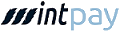








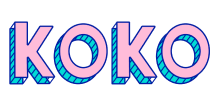
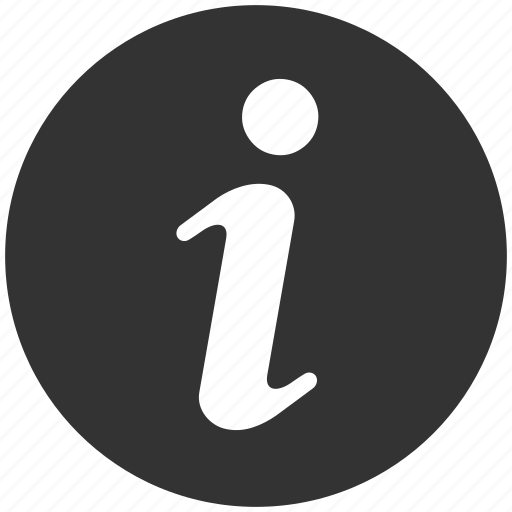




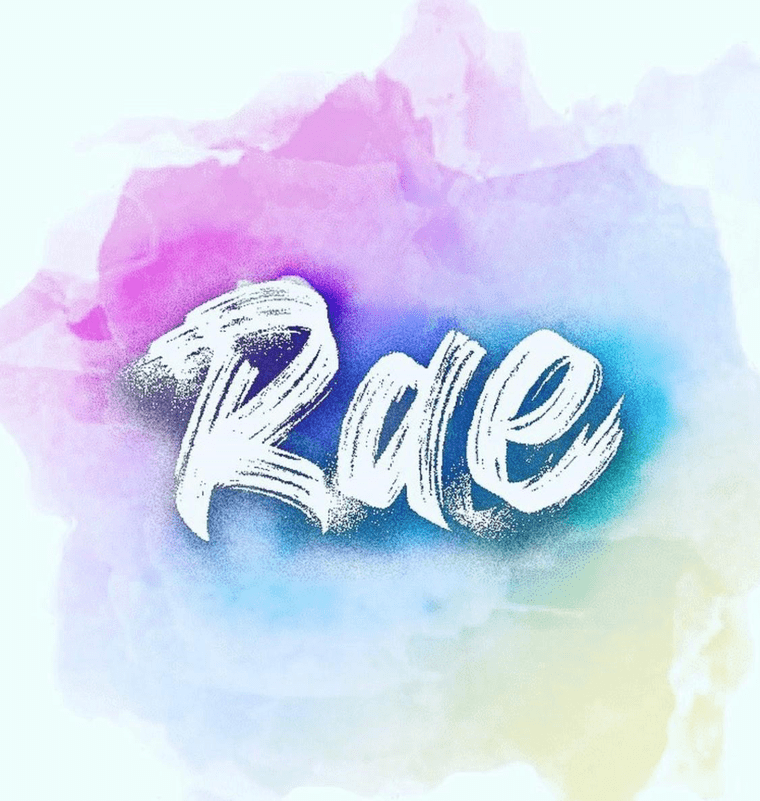
Reviews
There are no reviews yet.